Measures View
The Measures View is used to arrange your song. This is where you load the band styles that you will compose and enter your chord progression.
Important: The quickest way to get familiar with the Measures View is to follow the Creating a Song tutorial. This will introduce you to the concepts involved in building songs in Bandora. After following the tutorial, you will have a better understanding how the Measures View works and the following topics should make more sense.
The following image shows the various parts of a measure.
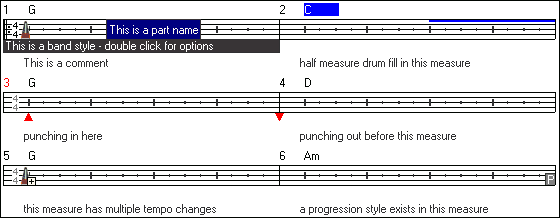
Double clicking on any item (band style, chord, drum fill etc...) edits that item. Note that there does not have to be an item there, i.e. double clicking just under the top of a measure will set the drum fills for that measure even if one does not already exist. The same applies for the band style display underneath the measure and Progression Composer styles.
Right clicking on a measure opens a menu that combines the Measures menu and the Styles menu, allowing you to perform operations on the current or selected measures.
Holding down the Ctrl key when rolling the mouse wheel causes more lines to be scrolled with each notch of the mouse wheel.